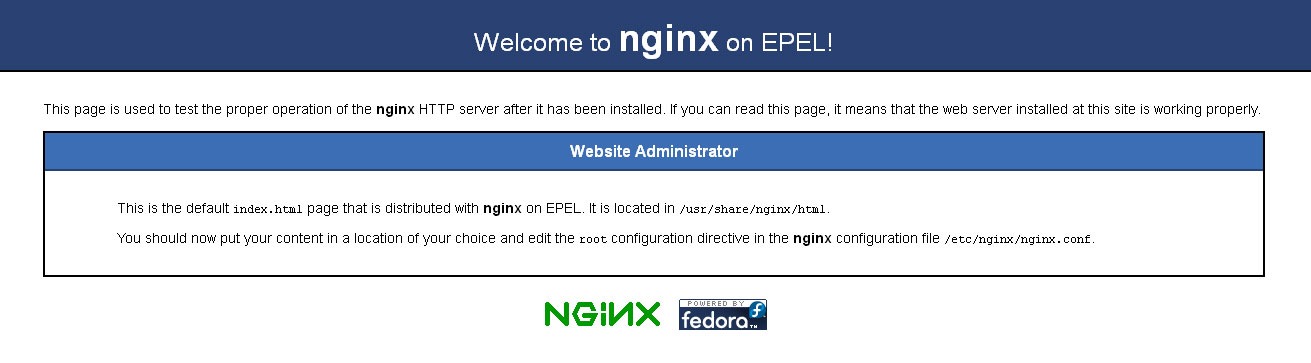Tutorial cara install LEMP (Linux, Nginx, MySQL, PHP) di Linux CentOS 6. Pilihan panduan LEMP server untuk OS versi lain juga tersedia, diantaranya:
Langkah-langkah install LEMP server di Linux CentOS 6
1. Tambahkan repository EPEL
Pertama tambahkan repo dari epel. silahkan disesuaikan dengan versi Linux CentOS yang digunakan:
RHEL/CentOS 6 32-Bit
wget http://download.fedoraproject.org/pub/epel/6/i386/epel-release-6-8.noarch.rpm rpm -ivh epel-release-6-8.noarch.rpm
RHEL/CentOS 6 64-Bit
wget http://download.fedoraproject.org/pub/epel/6/x86_64/epel-release-6-8.noarch.rpm rpm -ivh epel-release-6-8.noarch.rpm
2. Hapus HTTPD
Stop dan hapus dulu paket Apache bawaan CentOS 6, agar nanti tidak terjadi konflik pada port 80 yang akan digunakan oleh Nginx (Engine-X).
service httpd stop
yum remove httpd3. Instalasi MySQL
Install MySQL dengan kode berikut:
yum -y install mysql mysql-server
chkconfig --levels 235 mysqld onStart MySQL dengan perintah berikut
service mysqld startmysql_secure_installation
Ketika diminta untuk memasukkan password pertama kali abaikan saja, langsung tekan Enter.
Kemudian Jika ada pertanyaan membuat password pilih Y kemudian enter dan ketik password yang anda inginkan. Pertanyaan selanjutnya jawab dengan Y kemudian Enter sampai instalasi selesai / berhasil:
4. Instalasi PHP
Perintah berikut secara otomatis akan meng-install PHP beserta modul-modul penting yang diperlukan untuk membangun website, seperti mengirim email, manipulasi gambar, sistem caching dan-lain-lain.
yum -y install php-fpm php-mysql php-gd php-imap php-ldap php-odbc php-pear php-xml php-xmlrpc php-mbstring php-mcrypt php-mssql php-snmp php-soap php-tidy curl curl-develphp-pecl-apcJalankan perintah berikut agar service php-fpm selalu auto start jika mesin direstart.
chkconfig php-fpm --levels 235 on
Edit konfigurasi php.ini
vi /etc/php.ini
Cari line berikut, hilangkan tanda komen # dan ubah valuenya seperti berikut:
cgi.fix_pathinfo = 0 date.timezone = Asia/Jakarta expose_php = Off
5. Instalasi Nginx
yum install nginx -y
chkconfig --levels 235 nginx onSetelah proses selesai, start Nginx
service nginx startBuka browser coba akses IP server, hasilnya kira-kira seperti ini
6. Konfigurasi virtual host Nginx
File konfigurasi Nginx yang akan diedit adalah sebagai berikut
- /etc/nginx/nginx.conf
- /etc/nginx/conf.d/default.conf
- /etc/php-fpm.d/www.conf
Edit konfigurasi Nginx
vi /etc/nginx/nginx.confEdit konfigurasinya, aktifkan gzip atau sesuaikan seperti berikut:
user nginx;
worker_processes 4;
error_log /var/log/nginx/error.log warn;
pid /var/run/nginx.pid;
events {
worker_connections 1024;
}
http {
include /etc/nginx/mime.types;
default_type application/octet-stream;
log_format main '$remote_addr - $remote_user [$time_local] "$request" '
'$status $body_bytes_sent "$http_referer" '
'"$http_user_agent" "$http_x_forwarded_for"';
access_log /var/log/nginx/access.log main;
sendfile on;
#tcp_nopush on;
keepalive_timeout 30;
# Aktifkan kompresi gzip
gzip on;
gzip_disable "MSIE [1-6]\.(?!.*SV1)";
gzip_http_version 1.1;
gzip_vary on;
gzip_proxied any;
gzip_comp_level 6;
gzip_buffers 16 8k;
gzip_types text/plain text/css application/json application/x-javascript text/xml application/xml application/xml+rss text/javascript application/javascript text/x-js;
# Direktori untuk file konfigurasi virtual host
include /etc/nginx/conf.d/*.conf;
}Edit virtual host Nginx
echo > /etc/nginx/conf.d/default.conf && vi /etc/nginx/conf.d/default.confBerikutnya, copy-paste teks berikut
server {
listen 80;
server_name idnetter.com;
client_max_body_size 5m;
client_body_timeout 60;
access_log /var/log/nginx/access.log;
error_log /var/log/nginx/error.log error;
root /var/www/html/;
index index.php index.htm index.html;
location / {
try_files $uri $uri/ /index.php?$args;
}
# Security
error_page 403 = 404;
location ~ /\. { access_log off; log_not_found off; deny all; }
location ~ ~$ { access_log off; log_not_found off; deny all; }
# Disable logging
location = /robots.txt { access_log off; log_not_found off; }
location = /favicon.ico { access_log off; log_not_found off; }
# caches
location ~* \.(jpg|jpeg|gif|css|png|js|ico|html)$ { access_log off; expires max; }
location ~* \.(woff|svg)$ { access_log off; log_not_found off; expires 30d; }
location ~* \.(js)$ { access_log off; log_not_found off; expires 7d; }
# Hapus block ini jika Anda tidak memakai WordPress
# Start WordPress
location ~* wp-admin/includes { deny all; }
location ~* wp-includes/theme-compat/ { deny all; }
location ~* wp-includes/js/tinymce/langs/.*\.php { deny all; }
location /wp-includes/ { internal; }
location ~* ^/wp-content/uploads/.*.(html|htm|shtml|php)$ {
types { }
default_type text/plain;
}
# End WordPress
# Hapus jika tidak diperlukan
# Start contoh URL rewrite Nginx
# Hasilnya: http://idnetter.com/page-2
# rewrite ^/page-([0-9]+)/?$ /index.php?page=$1 last;
# Hasilnya: http://idnetter.com/artikel/sesuatu/
# rewrite ^/artikel/([^/]*)/?$ /artikel.php?q=$1 last;
# rewrite ^/artikel/([^/]*)/page-([0-9]+)/$ /artikel.php?q=$1&page=$2 last;
# End URL rewrite
# PHP
location ~ \.php?$ {
try_files $uri =404;
include fastcgi_params;
fastcgi_pass unix:/var/run/php5-fpm.sock;
fastcgi_param SCRIPT_FILENAME $document_root$fastcgi_script_name;
fastcgi_intercept_errors on;
fastcgi_split_path_info ^(.+\.php)(.*)$;
fastcgi_hide_header X-Powered-By;
}
}Edit file /etc/php-fpm.d/www.conf.
echo > /etc/php-fpm.d/www.conf vi /etc/php-fpm.d/www.confSesuaikan versi PHP, defaultnya saat install adalah versi 5
[www]
listen = /var/run/php5-fpm.sock
listen.owner = nginx
listen.group = nginx
listen.mode = 0660
user = nginx
group = nginx
request_slowlog_timeout = 5s
slowlog = /var/log/php-fpm/php5-fpm.log
listen.allowed_clients = 127.0.0.1
pm = dynamic
pm.max_children = 10
pm.start_servers = 3
pm.min_spare_servers = 2
pm.max_spare_servers = 4
pm.max_requests = 400
listen.backlog = -1
pm.status_path = /status
request_terminate_timeout = 120s
rlimit_files = 131072
rlimit_core = unlimited
catch_workers_output = yes
php_value[session.save_handler] = files
php_value[session.save_path] = /var/lib/php/session
php_admin_value[error_log] = /var/log/php-fpm/php5-fpm.log
php_admin_flag[log_errors] = onSimpan dan keluar dari vim editor Ctrl+C > ketik :wq > tekan Enter
Restart Nginx dan PHP-FPM
service nginx restart && service php-fpm restartBua file info.php
vi /var/www/html/coklat/info.phpIsi dengan kode berikut:
<?php phpinfo();Simpan.
Ubah perizinan folder webroot, pada turorial ini sesuai konfigurasi Nginx di atas, berada di /var/www/html/
chown -R nginx:nginx /var/www/html && cd /var/www/html && find . -type d -exec chmod 755 {} \; && find . -type f -exec chmod 644 {} \; && cdBuka http://ip-server dengan browser
7. Tips
Gunakan perintah reload sebagai pengganti restart untuk meminimalisir web server down jika Anda memperbarui file konfigurasi Nginx dan PHP-FPM. Contoh,
service nginx reload
service php-fpm reloadSelamat mencoba 😀