Panduan cara resize disk VPS Linux Upcloud, misalnya dari 25 ke 50GB ($5 – $10). yang pertama dilakukan adalah matikan VPSnya. Pada contoh berikut untuk Linux Ubuntu/Debian.
Login ke Uplcloud Control Panel buka setingan server, pada tab Resize pada Storage atur dan sesuaikan budget. Lihat gambar
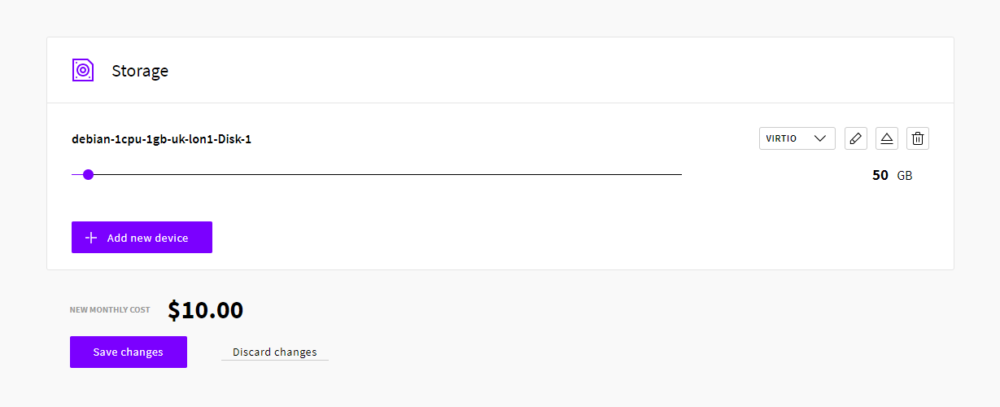
Aktifkan server kembali. Dan akses menggunakan SSH dengan akun root.
1. Check partisi disk
Kita cek dulu block devices dan partisinya
lsblkHasilnya
NAME MAJ:MIN RM SIZE RO TYPE MOUNTPOINT
vda 252:0 0 50G 0 disk
`-vda1 252:1 0 25G 0 part /Keterangannya bahwa disk utamanya vda atau /dev/vda dan nama partisinya adalah vda1 atau /dev/vda1/
2. Backup table partisi
Dari hasil cek disk namanya kan /dev/vda jadi perintahnya
sfdisk -d /dev/vda > ~/part_table_backup.txt3. Partisi ulang
Kemudian partisi ulang disknya /dev/vda
sfdisk -uS -d /dev/vdaHasilnya
label: dos
label-id: 0xd6404193
device: /dev/vda
unit: sectors
/dev/vda1 : start= 2048, size= 104855552, type=83
Gunakan start sector 2048 dan ID partisinya (type) pada output di atas adalah 83, jangan lupa /dev/vda nama disknya silahkan ganti jika nama disk server Anda berbeda.
echo "2048,,83,-" | sudo sfdisk --force -uS /dev/vdaOutput
Checking that no-one is using this disk right now ... FAILED
This disk is currently in use - repartitioning is probably a bad idea.
Umount all file systems, and swapoff all swap partitions on this disk.
Use the --no-reread flag to suppress this check.
Disk /dev/vda: 50 GiB, 53687091200 bytes, 104857600 sectors
Units: sectors of 1 * 512 = 512 bytes
Sector size (logical/physical): 512 bytes / 512 bytes
I/O size (minimum/optimal): 512 bytes / 512 bytes
Disklabel type: dos
Disk identifier: 0xd6404193
Old situation:
Device Boot Start End Sectors Size Id Type
/dev/vda1 2048 104857599 104855552 50G 83 Linux
>>> Created a new DOS disklabel with disk identifier 0x68f9a3c8.
/dev/vda1: Created a new partition 1 of type 'Linux' and of size 50 GiB.
Partition #1 contains a ext4 signature.
/dev/vda2: Done.
New situation:
Disklabel type: dos
Disk identifier: 0x68f9a3c8
Device Boot Start End Sectors Size Id Type
/dev/vda1 2048 104857599 104855552 50G 83 Linux
The partition table has been altered.
Calling ioctl() to re-read partition table.
Re-reading the partition table failed.: Device or resource busy
The kernel still uses the old table. The new table will be used at the next reboot or after you run partprobe(8) or kpartx(8).
Syncing disks.
Kalau ada keterangan FAILED abaikan saja. segera lakukan reboot.
rebootSetelah selesai, reboot akses SSH kembali dengan akun root.
4. Resize disk
Langkah terakhir resize disk dengan perintah berikut
resize2fs /dev/vda1Keterangan: /dev/vda1 merupakann nama partisi yang di awal kita cek tadi.
5. Chek disk
df -hHasilnya, pastikan partisi disk /dev/vda1 sudah berubah.
Filesystem Size Used Avail Use% Mounted on
udev 983M 0 983M 0% /dev
tmpfs 200M 3.0M 197M 2% /run
/dev/vda1 50G 7.7G 40G 17% /
tmpfs 997M 0 997M 0% /dev/shm
tmpfs 5.0M 0 5.0M 0% /run/lock
tmpfs 997M 0 997M 0% /sys/fs/cgroup
tmpfs 200M 0 200M 0% /run/user/0
Selesai, semoga bermanfaat.